Guide to FrameLink > Adding Records
Once you’ve created a table (a container of fields), you can manage its records - by adding, deleting or updating them.
Creating and updating records
There are two ways to add new records to your Table:
- Click the iconand a new blank row will appear.
- Import records from another table (merge rows).
In a new record, the behavior of each field you are filling in, depends on the field interface. You can have fields automaticaly filled in, according to default rules you defined in Field Interfaces.
To update a record: Choose the cell you want to update and simply change it. No need to save - FrameLink will save it for you.
Deleting records
If by some reason, you want to delete records from the FrameLink database, you have two ways to do it.
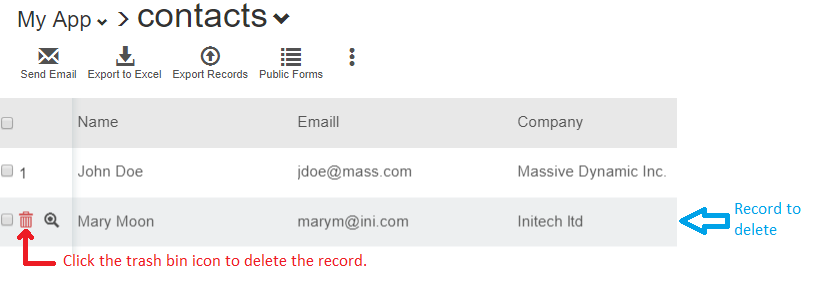
One by one
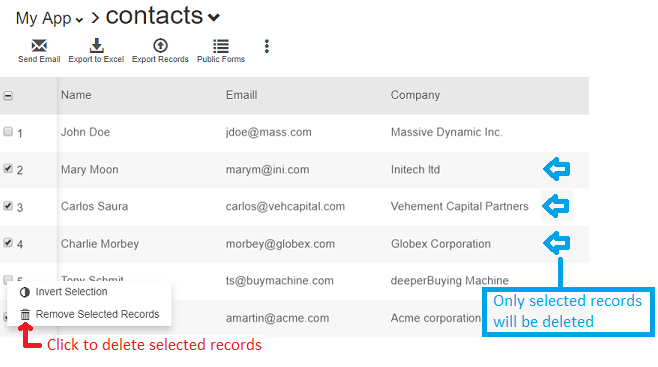
A set of records Select the records you want to delete and open a menu with the 'Remove Selected Records' option (right mouse click on Windows or 'Ctrl' click on Mac). To select a range of records, you select the first row and while holding the 'shift' key, select the last row in the range.
Filtering records
With FrameLink, you can store a lot of data and filter it to only see the records that interest you. For example, if you are tracking tasks for a project, you may want to retain information on all the tasks but only look at the ones that are incomplete. The ability to filter records removes the need to regularly delete data from your Base.
Exporting records
It’s your data, so it’s important that you can do what you want with it. FrameLink lets you export your data to Excel® save as an archive or use it with other applications.